Table of contents
PermalinkIntroduction:
If you are looking for a way to export your Artwork, such as; illustrations, logos, icons, etc., in high quality, exporting as PNG will be your best option. This file format will not only help you preserve the quality of your Artwork but also save your artwork with a transparent background that allows you to use them directly on other design work.
These are the steps you need to follow to export your Artwork as a PNG file:
PermalinkStep 1:
Navigate to the menu bar on Illustrator and choose; File > Export > Export As.
PermalinkStep 2:
Once the Export As dialog box opens up, here are the things you need to do;
Select a location on your personal computer (PC) to export your artwork
Name your artwork in the Save As option
Select a file format, PNG, in the Save As Type (Windows) or Format (macOS) from the drop-down
Then check the Use Artboard to export the Artboard if it's the only Artboard. When you have multiple Artboards, specify how to Export the artboards in the Export dialog box.
To export all the Artboards as a single file, select All.
To export only a range of Artboards, specify the Range; for instance, if you want to save artboards 3, 4, and 5 as PNG files, input 3-5 in the Range box.
Note: Always check the Use Artboards option to export only what's within the Artboard, otherwise, elements outside of the Artboard will also be saved with your file when you export.
Click Export when you have done with these settings.
PermalinkStep 3:
Setting the PNG export options
Resolution: Set the resolution values from 300 ppi and Above. Higher resolution values result in better image quality but larger file sizes.
Anti-aliasing: Removes jagged edges in the artwork by supersampling it. Deselecting this option helps maintain the hard edge of line art when it is rasterized.
Interlaced: Displays low-resolution versions of the image as the file downloads in a browser.
Background Color: Specifies a background color for filling transparency.
Transparent to preserve transparency.
White to fill transparency with white.
Black to fill transparency with black.
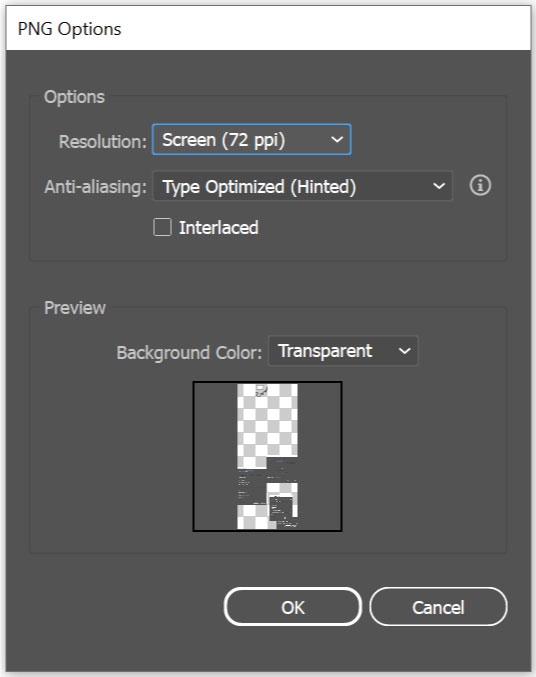
After that, then click OK, and you’re all set. You can now add your PNG image to different designs.
These are the three (3) steps you need to follow to export your artwork as a PNG file, for quality result. Read more about other exporting options to save and export your artwork/design in illustrator on Adobe.com and illustratorHow
Connect with me on LinkedIn and Twitter to get notified of my new valuable contents.
